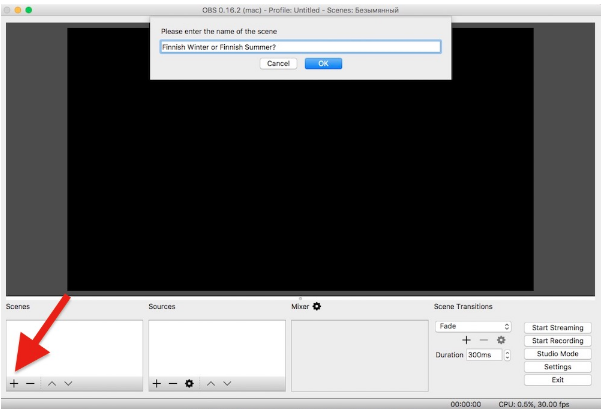Do you really want to deactivate your Facebook account or just need to do some fine-tuning of Facebook privacy or better-still turn off Facebook notification that you don't like.
Agreed!! Some notifications and updates are really energy-draining and if you really want to work at your peak, the best you can do is take a review of the notification you want to get update on.
If you commented on someones post, consider turning notification off for that particular comment if you do not want to follow up. By default, Facebook will send you notification of whatever reaction takes place on that comment.
Same goes to everything else on FB. Set your priority straight and you will not consider quitting.
If you are leaving because of privacy, Facebook allows users to set privacy that protects their ID. You can also block stalkers, frenemies, annoying users, etc.



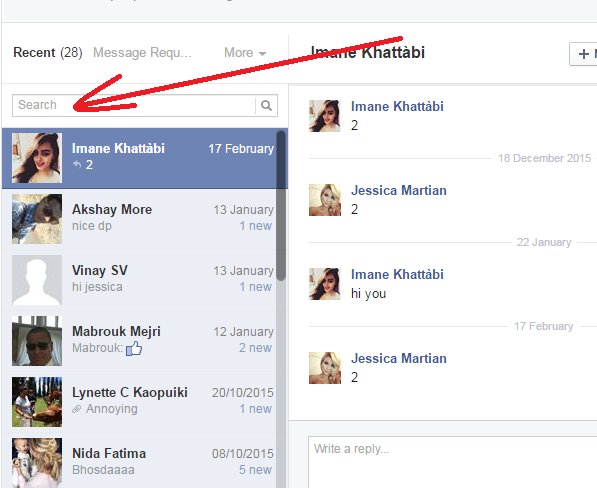










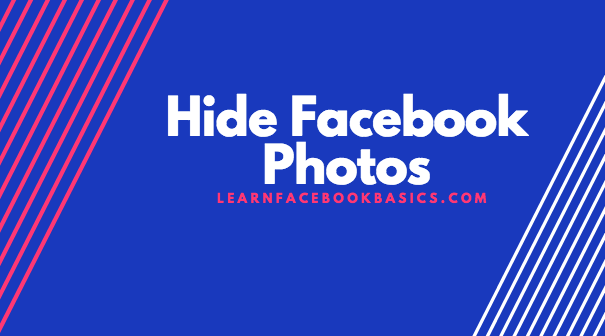




 at the top of the page and select Edit Privacy from the dropdown menu
at the top of the page and select Edit Privacy from the dropdown menu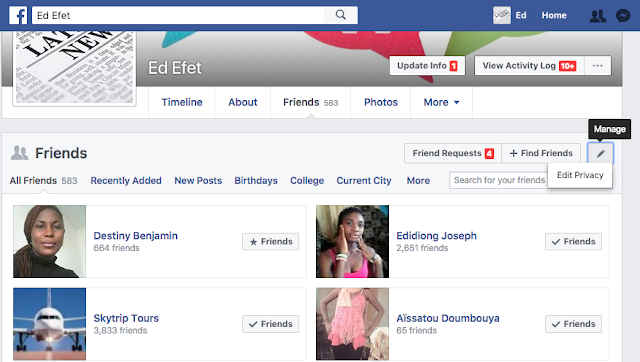



 at the top right of any Facebook page.
at the top right of any Facebook page. 
 at the top right of any Facebook page
at the top right of any Facebook page
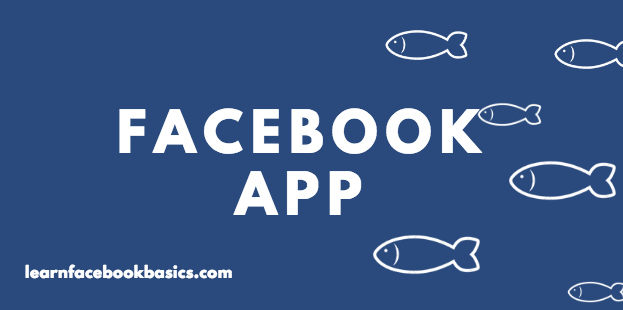


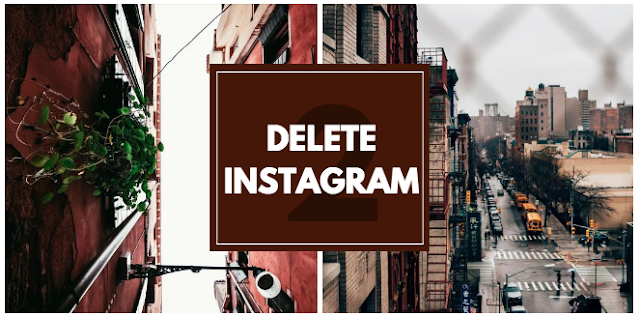








 and
and 
 ). I think this template is great for encouraging audience to vote for their favourite celebrities, foods, drinks, flavours, clothing items and so on.
). I think this template is great for encouraging audience to vote for their favourite celebrities, foods, drinks, flavours, clothing items and so on.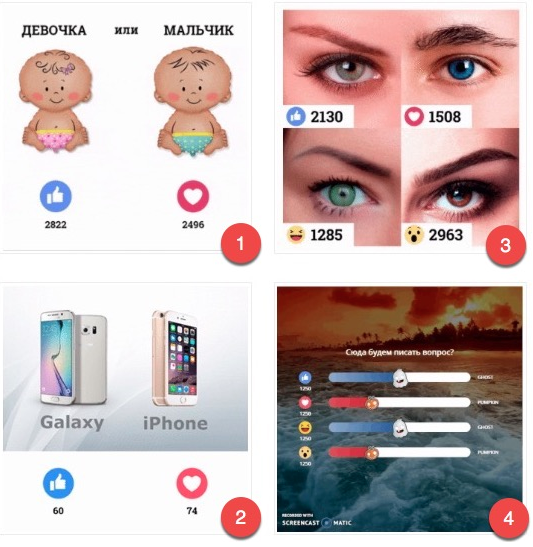
 It’s that simple! No programming or technical knowledge needed!
It’s that simple! No programming or technical knowledge needed!